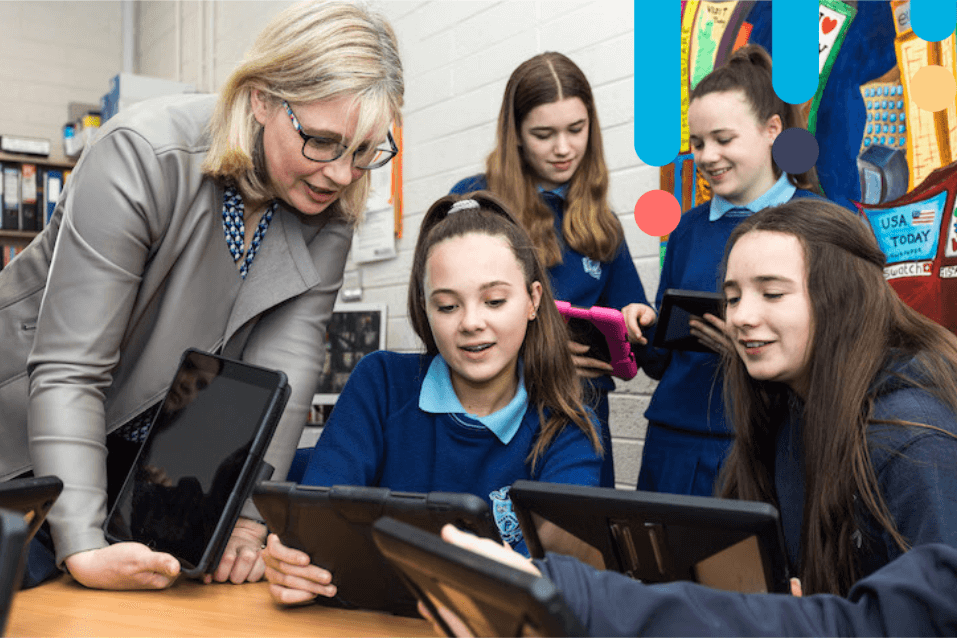By Sean Mcmahon
Overview
Organisation is one of the keys to success in many aspects of life, allowing for better efficiency and productivity. This is equally important when it comes to CBAs, assessment, and feedback.
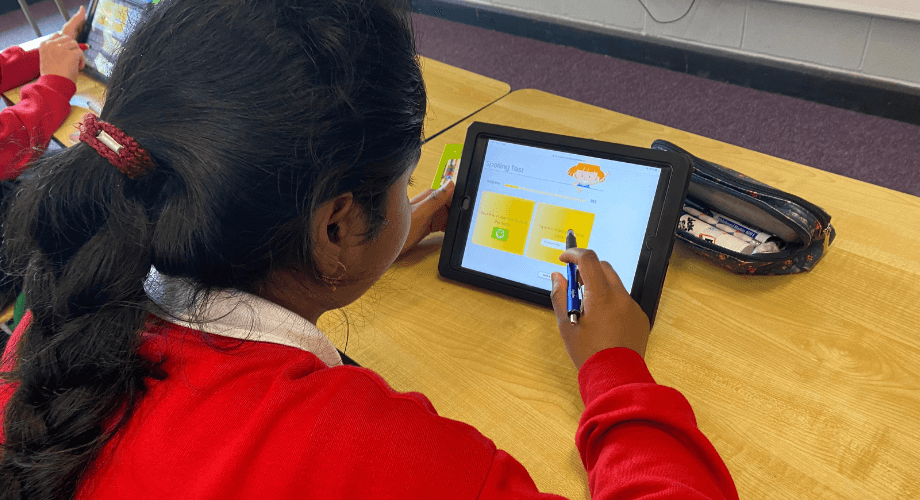
TfCDF (Tools for creating digital portfolios)
As educators we can become immune to the number of acronyms used in education and also assume that students are aware of what we are talking about and referring to at all times.
We can get lost in trying to complete work by specific deadlines, we forget that these students also have multiple subjects they are studying. We need to remember that these CBAs are an opportunity for our students to show some of the skills they’ve learned such as research, hypothesizing, evaluating data, and forming conclusions.
We all want our students to be able to showcase their best work and using digital portfolios can be an effective way for students to manage their work.
All in One (Note) place!
We sometimes forget the versatility of OneNote, using it predominantly as a place to store notes, images, and the occasional video. But it is so much more than that. It can become an interactive log of student learning and progression, with input from students and teachers all in one place.
The iPad is also an excellent tool for amplifying the student voice and can promote inclusion in the classroom.
Templates to assess learning or create eBooks, posters or newsletters for your school website
eBook templates in portrait and landscape style are another excellent feature in Pages for student assessment or building creativity skills. Students can create their own storybooks or a picture guide to their local town, recreate a myth or a legend or create a learning journal on a SESE topic. Having your students create their own eBook is an excellent way of developing the students’ research and retrieval skills and helps them to build their own knowledge. It is also a deep and rich method of assessing students’ learning. Providing the students with an audience and a platform to publish their work, such as displaying eBooks on the school website or uploading to the school’s digital learning platform and posting to the school’s social media accounts, are great ways of keeping students motivated and engaged.
Flyers and Poster templates are also very useful templates for literacy stations. These templates can be used to create character profiles or review events that students are reading about in their reading stations or design a cover or illustration for a story.
As a reflection and assessment tool, the Newsletter templates within Pages are also very useful. Students can use these to create a newsletter to reflect on what they are learning in their classroom, to report on an event that happened in a story they are reading, or to create a school newsletter.
In this tutorial, I demonstrate how to use Pages templates on iPad to create a class or school newsletter.
Using Clips on iPad
Creative activities to build students’ literacy skills
Clips is possibly one of the easiest video creation apps to use and is a brilliant app to use to tap into the students’ creativity during a literacy activity.
There are endless ways you can use Clips in the classroom for teaching literacy skills. Students can use Clips to add and edit videos and photos to create character profiles, fact videos about topics from a book of facts, create a summary video for a story, create a book review video, spelling videos, letter sound videos, create a video on new vocabulary….the possibilities are endless!
In this tutorial, I demonstrate how to use Clips on iPad to build students’ creativity and literacy skills.
Using Chatterpix Kids
Developing Oral Language Skills
Chatterpix Kids is a free app which works on any device, including an iPad and is a fantastic app for developing students’ oral language skills. Simply take a photo, draw a line to make a mouth, and record your voice. Then share your Pix as silly greetings, bring characters from books to life, create playful messages, creative cards, or even fancy book reports.
Want to learn more tools and tips on using the iPad to build students’ digital and literacy skills on iPad?
Check out Róisín’s course on Using iPad to build students’ Literacy Skills on the Wriggle Connect Teacher platform today. (Remember, you must be logged in to Wriggle Connect to view these courses!).
Interested in purchasing iPads for your school? You’re in luck.
We are currently running an unbeatable offer on Back-to-School iPad bundles. Get a quick quote below.