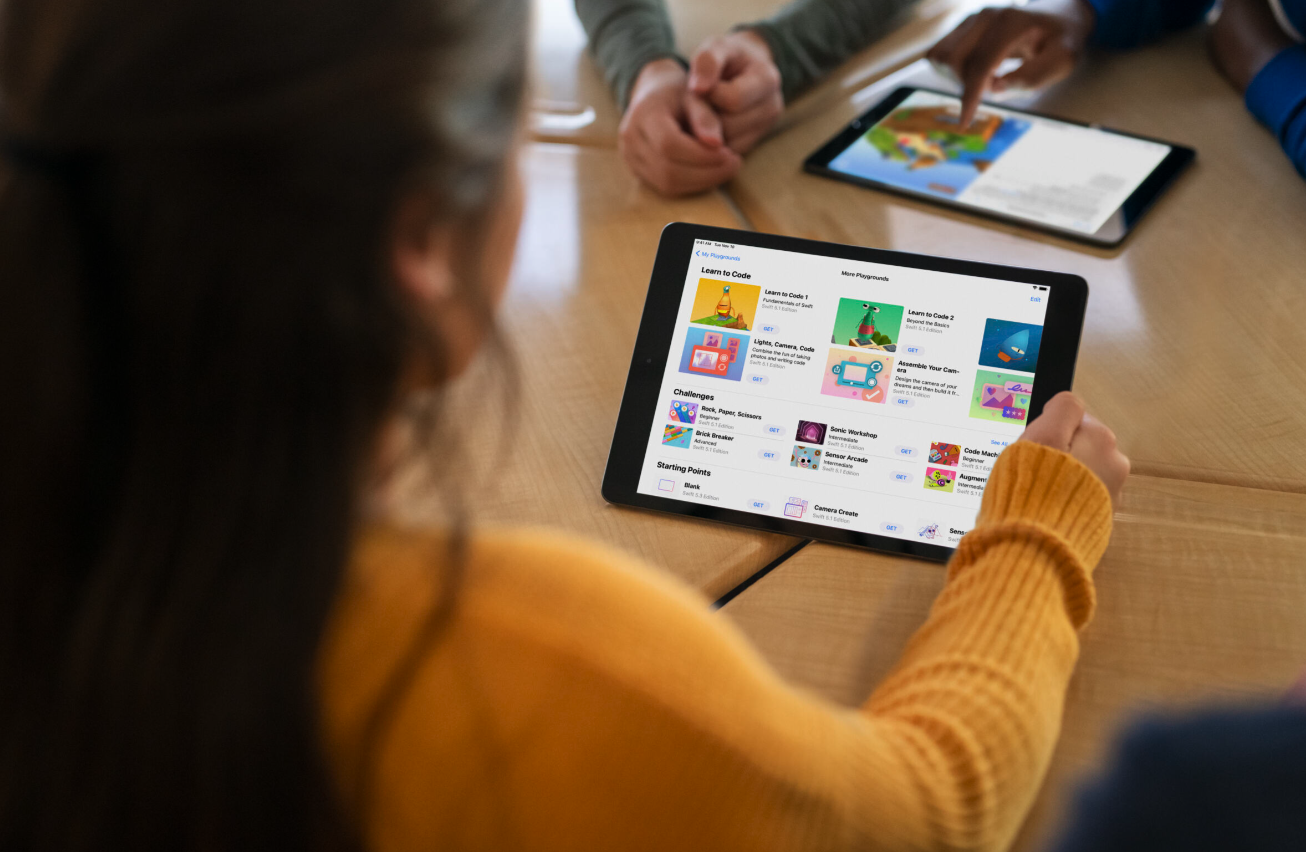Apple for Parents

Why iPad for Learning?
Your school has chosen to give every student access to an iPad for learning in order to ensure that each student can access and communicate their learning in the way that suits them best and achieve their full potential.
Your child’s iPad comes with a huge range of built-in tools to assist and enhance learning as well as safety and security tools to ensure the digital learning environment is safe.
Support for Parents and Students
As well as productivity tools for taking notes and building projects and presentations, the iPad has a huge range of tools designed to enhance key skills like creativity and critical thinking as well as accessibility tools to ensure that all learners can access the learning.
To ensure that you and your child understand and can fully benefits from your iPad tools for learning, our team of teachers and digital safety experts have created 100s of 2-minute tutorials automatically available to you on our training platform, Wriggle Connect Family, as part of your Wriggle school technology bundle.
Check out some of the most Popular Apple Tools for Learning
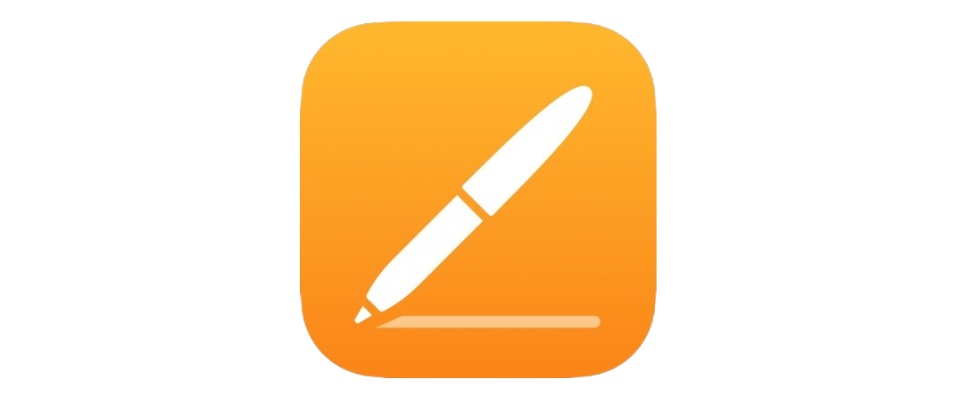
Using Photos and MarkUp in Pages
Apple Pages is so much more than a note-taking app. This versatile app comes with all the Apple collaboration, communication and accessibility tools built-in so you can create, translate, animate and share your projects from anywhere at the click of a button.
Features include:
- Pre-built editable templates to jump start your designs
- Insert objects, make notes, find settings and get to your favourite tools with the customizable toolbar
- Translate and collaborate in real time anytime, anywhere
- Turn hand-writing into text with the Scribble tool
See some of these tools in action in our video below.
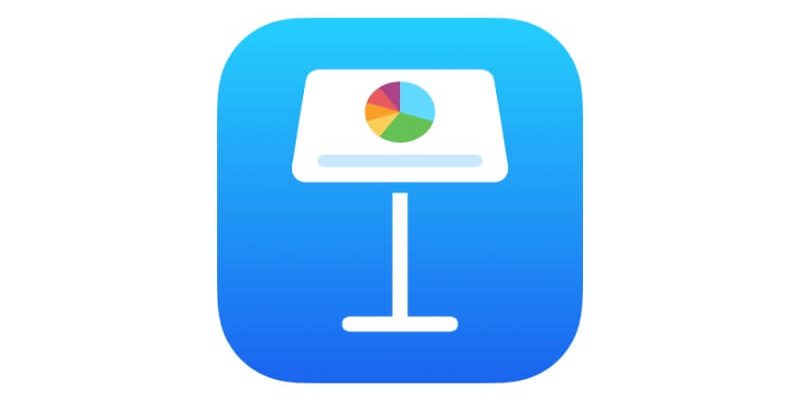
Using Keynote for Presentations and ePortfolios
Part of Apple’s suite of built-in iWork apps, keynote is more than just a presentation tool. Check out just some of the capabilities of this brilliant app and watch our short demonstration for more.
Did you know that you can use keynote for:
- Presentations
- Collaborative Projects
- Digital or ePortfolios
- Creating movies
…and lots more!
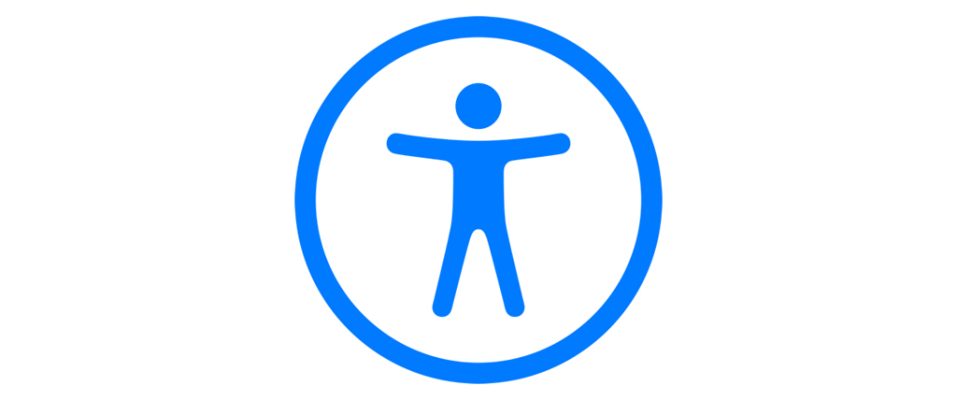
Accessibility Features
Whether your students have vision, hearing, mobility, speech or cognitive challenges, iPad’s customisable accessibility features can be switched on as needed to level the playing field and ensure your students can access and communicate their learning in the way that suits them best.
Features include:
- Voice Over to hear what’s on the screen and navigate iPad with gestures
- Guided Access to remove distractions and lock the student into an app or webpage
- Voice Control to interact with what’s on the screen and dictate and edit text
Check out our overview video below and learn more at Apple Accessibility
Tools to Ensure Safe Learning at Home and in School

Safe Secure Learning
To ensure that your child’s iPad is locked down and secured for educational use only, Wriggle’s technology team put your iPad through a rigorous configuration to ensure that
- The iPad is enrolled into our Jamf School device management system so that students cannot download or use social media, gaming or other non-educational apps
- School specified restrictions are applied to the device so students cannot access inappropriate content
- The iPad is set up with all the apps your child will need in school preloaded to the device which are updated regularly
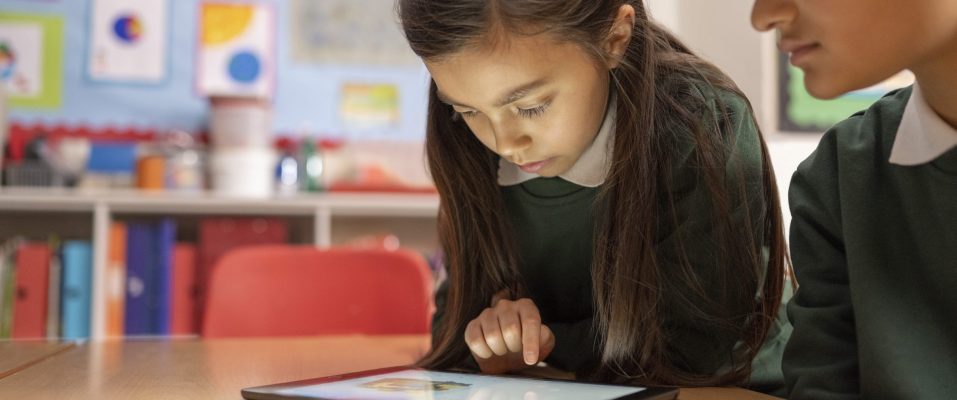
Screentime and Parental Controls
One of the many reasons iPad is so well loved by parents is it’s unique built-in Screentime Monitoring and Parental Controls. These features give parents complete visibility and control over what their child can access and interact with on their iPad whilst at home.
- Screentime allows parents to see how much time students spend on which apps and webpages on their iPads
- Parental Controls allow parents to chose which apps and websites their child can access on their iPad from home at the click of a button
Watch our video below or learn more at Apple Support
Spread the Cost of your Child's Technology Bundle

Parent Payment Options
Wriggle Pay allows parents to avail of flexible payment options to pay for their child’s iPad and technology bundle for school.
By choosing to pay for your child’s school technology bundle via WrigglePay, parents can spread the cost of purchasing their child’s device for school over 36 months.