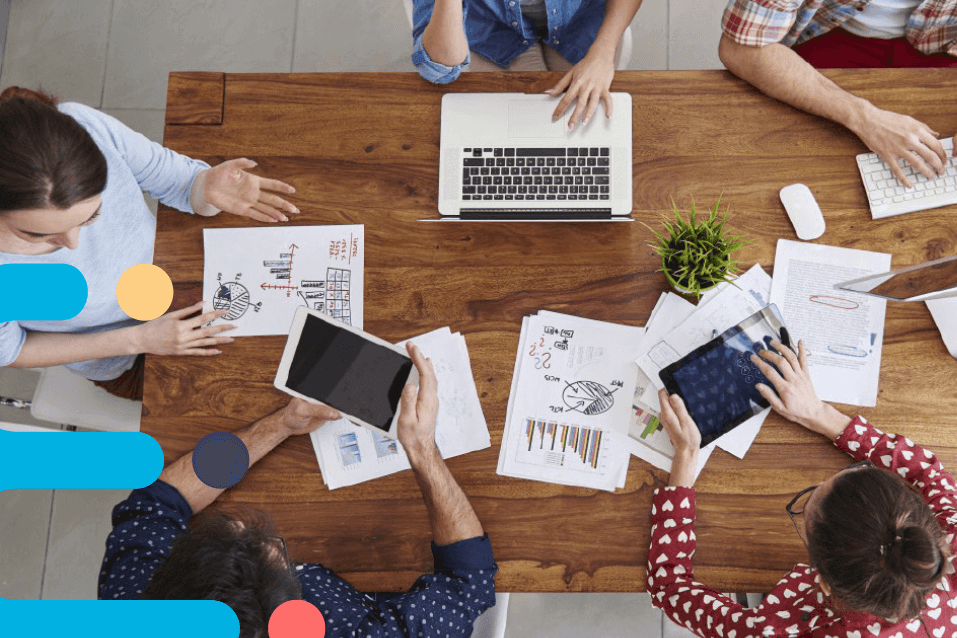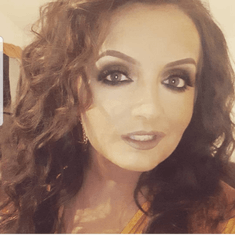By Holly Murray
Overview
Over the years I have worked in many schools and FET centres, so I have had lots of experience with different platforms such as Google and Microsoft. Google and Microsoft TEL tools help me stay as organised as possible and aid in assessing my students digitally.
These TEL tools not only contribute to my own organization, planning and assessment, but they can also assist students with additional learning needs.
I would define myself as a digital teacher and digital tools really help me to be organised in my classroom. In this article, I outline some of the tools I use every day in my classroom to enhance teaching and learning.
Google Classroom
My Google Classroom not only helps me;
1. Keep the students up to date on all work if they are absent
2. Schedule work in advance
But also keeps me extremely organised. If I have a free class period or I am covering for a colleague who is absent I try and use this time very wisely.
I try to schedule material and assignments in advance for my students. If I find a remarkably interesting lesson on Twitter, I will schedule it on Google classroom. Google classroom is like a digital diary for me.
For parent-teacher meetings, I will not be carrying heavy hardback copies to the meetings. I will simply open the student’s profile and show the parents or guardians what work their child has been doing.
There are rare occasions when some students do not have access to a phone or a device at home, so exceptions are made for those students.
Google Classroom is a helpful tool if you, the teacher is also absent. All work can be posted to the student stream and can be corrected anywhere. Private comments can be posted for feedback to the student and a rubric can be set up to show the student where marks can be achieved.
There is a plagiarism checker built into Google classroom for typed work on a Google Doc which is an excellent tool when teaching your class how to reference online sources. As a history teacher, I find this extremely beneficial when correcting their senior cycle essays.
I also create topics within Google Classroom, which is not only useful for myself but also for the students as they can access each chapter very easily.
Top Tip: I would recommend not posting everything to the stream as by the end of a term the students will not be able to find anything. Start from day one and create topic by topic and by the end of the year you will be so glad you did.
Further, Google Classroom allows you to record the material you are covering in class. In the event of an inspection, I will be using my Google Classroom to easily showcase lesson plans, as all of my resources are built into each class.
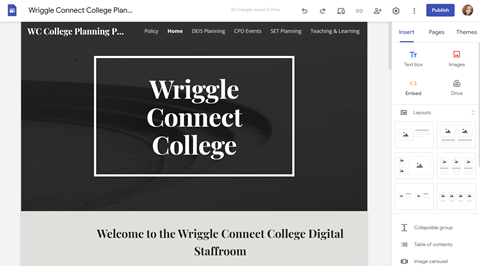
Google Sites
Google sites allow you to build your own websites which is an excellent tool for the whole school, to use for both planning and as a digital staff room. Using Google Sites allows all important information to be centralised in one place.
I have started creating my own Google Sites for teaching, learning and assessment. I have all my resources, links, Google form quizzes, PowerPoints etc all built into one location.
This can be embedded into Google Classroom very easily and once this is created, it will dramatically reduce your planning time for next year.
Google Calendar
Google Calendar is another favourite of mine for organisation. My school has a whole school events calendar. As a result, all staff members know exactly what is happening in the school.
We also have a subject planning calendar where we enter our subject department meetings and the schedule for the CBAs or senior cycle field trips etc.
In addition, Google calendar easily embeds into a Google Site, which is useful for whole school planning purposes.
Top Tip: I enter everything I am doing on my own Google calendar and set reminders for continuous professional development.
Digital Assessment Tools
My favourite digital assessment tools are
- Microsoft Whiteboard
- Google Jamboard
- Wakelet
- Edpuzzle
- Google Sites
- Google Forms
- Mentimeter
- Quizlet
- Blooket
- Google slides/docs.
I do also give written class tests, but I like providing a variety of assessments to create a break from always reading and writing into a copy.
My Top Picks
Wakelet is my favourite tool for creating digital assessments. Wakelet is a free application with excellent phone functionality, which is crucial for my students.
Students can work together collaboratively in groups remotely on a Wakelet collection. We have completed several projects together during remote teaching and learning thanks to Wakelet and Google Meet.
The user can insert images, YouTube clips, and written text. You can search other people’s Wakelet collections for ideas, and you can keep your collection private if you wish.
Teachers can add students to the collection which is ideal if you want to mix stronger and weaker students together. I will definitely be encouraging the use of Wakelet for CBA1 in history.
Wakelet has a tool called the Immersive reader that is built in. This is an excellent tool to assist students with dyslexia and EAL students. The Immersive reader is a Microsoft tool and can be found in Microsoft Word, OneNote, PowerPoint and now recently in Google Docs using a chrome extension called Helper Bird.
The Immersive reader could be categorised as a piece of assistive technology and the fact that is free is amazing. I encourage my students before submitting a large piece of written text to listen to the essay back for any mistakes.
Top Tip: I use the immersive reader myself for checking errors in my own writing!
I am a huge fan of Google Jamboard for an AOL tool. My current second-year geography students have been tracking the events of the volcanic eruption in La Palma as practice for their geography in the news CBA1. They have created beautiful visual digital displays on the eruption whilst quoting from local broadcasting networks and referencing their work. They also must communicate and collaborate with each other and present their findings each week.
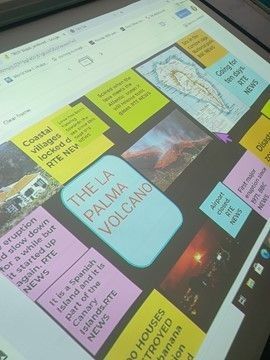
Mentimeter is another amazing AOL tool for the end of the class to check what learning has occurred or as an end-of-chapter summary.
Students are given a code to log in. They type the answers, which then pop up on the overhead projector. This is all anonymous, so a student has no fear of getting the answers wrong.
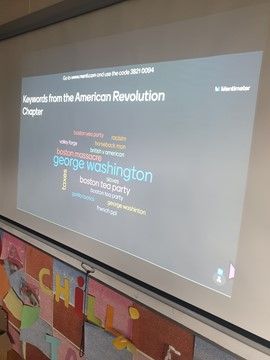
Edpuzzle is another favourite of mine as a homework assessment tool. Rather than uploading a YouTube clip to watch for homework, Edpuzzle allows checking how much of the video was watched and permits the teacher to build questions into the video to check what learning has occurred.
Again, this is a free tool to use and once you have added your students into your Edpuzzle class you can reuse the class.
There are so many fantastic resources already on Edpuzzle so you do not always have to create a brand-new resource from scratch.
Quizlet has a feature called flash cards I really love using as a way for students to test their own knowledge at home or in class. Again, there are so many resources already available on Quizlet for teachers to use with their students. Quizlet can now be embedded in a new quiz platform called Blooket.
Blooket is another tool that incorporates fun into your lessons. Blooket is ideal for first- and second-year students as there are so many ways to play the quiz.
My students get extremely competitive when they play this, and I find that if I say we are having a Blooket quiz on Friday on a given chapter title they study for it as they want to win. This an excellent way to enjoy the last class on a Friday or the last day of term and I like to throw in a few treats for the winners too.
Devices for whiteboard & sketching
My tablet device allows me to write on the screen during class time and project it onto the whiteboard. I love the use of digital inking in my classroom. With Covid 19 regulations, I started to use my device as a whiteboard. I use the Microsoft Whiteboard App and I create content for my students from my desk without standing at the board.
I also record my screen using Stream in Office 365 when drawing out sketch maps in geography and upload them to their Google Classroom so they can copy me step by step when drawing their maps.
Microsoft Whiteboard is an excellent application that allows me to incorporate plenty of colour, insert sticky notes, a ruler for precision, and items from my drive etc.
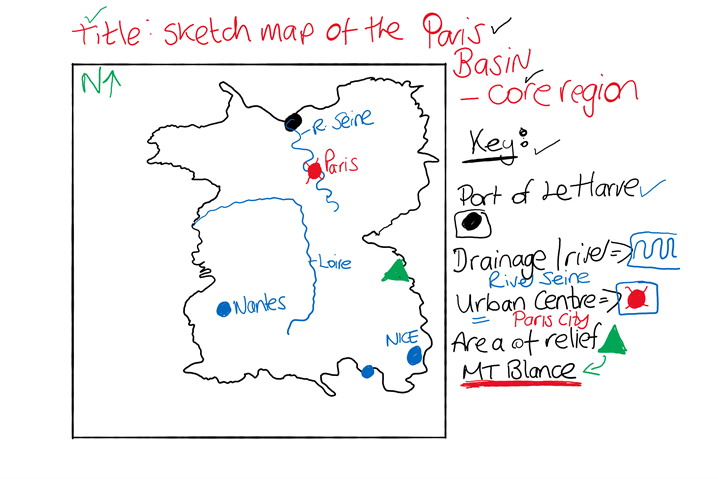
If you would like more content and learnings from teacher Holly Murray, check out some of her courses on Wriggle Connect Teacher now!